Printing
To print a document, select "Print" from the file menu. A new window will open, with options for adjusting the Print Layout.
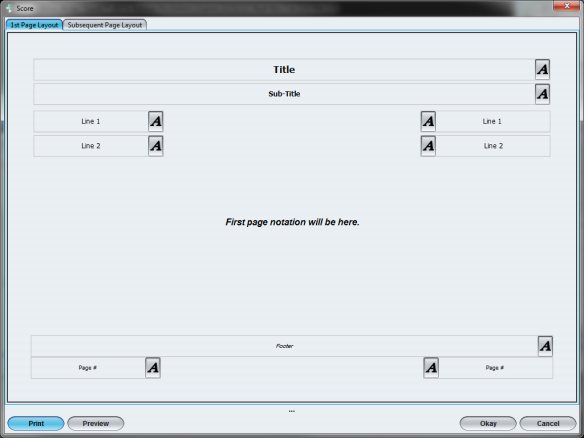
click image to enlarge
There are two tabs at the top of the Print Preview window; one tab for the 1st Page Layout, and the second tab for Subsequent Page Layouts.
To setup the Page Layout for the first page, enter the appropriate information in to the fields for printing on the 1st Page Layout tab.
To setup the Page Layout for all subsequent pages, enter the appropriate information in to the fields for printing on the Subsequent Page Layout tab.
Any fields left blank will not be displayed on the printout (or in print preview).
To edit the font of the Headers, Footers and Page Numbers, select the "A" button for the corresponding item you wish to edit.
Selecting the Preview button will display a preview of how your file will print.
To print a document, select the Print button.
