To begin, we will set four Page Tabs on the Count Track to designate specific counts as “Hit” points for our drill. Page Tabs will allow you to jump to various parts of your drill quickly and easily.
Click on the Page Tab Lock button at the bottom right corner of the Count Track.
Click on the yellow panel below count 0 of the Count Track. The Page Tab will appear as a small white box on the track at count 0. Make sure that you have added the page tab on count 0 and not count 1. If the page tab was added on count 1, simply click and drag the page tab over to count 0. You can drag page tabs to any count on the Count Track.
Click on the yellow panel below count 16 of the Count Track. The Page Tab will appear as a small white box with the number 2 on the track at count 16.
Click on the yellow panel below count 48 of the Count Track. The Page Tab will appear as a small white box with the number 3 on the track at count 48.
Click on the yellow panel below count 72 of the Count Track. The Page Tab will appear as a small white box with the number 4 on the track at count 72.
Finally, to complete adding Page Tabs, click on the Page Tab Lock button at the bottom right corner of the Count Track. This will lock the Page Tab Lock and lock the new page tabs in place.
Select Save from the File menu to save the drill file with its new page tabs.

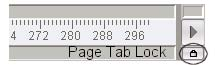
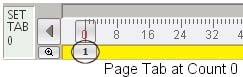
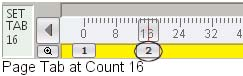
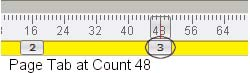
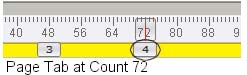
Post your comment on this topic.