Numbers change; it’s a fact of life when designing marching shows. It’s just about inevitable that there will be some sort of adaptation required from the time you designed (or contracted a designer) your drill and teaching the drill. When that time comes, look to the Drill Rewrite function to quickly insert or remove performers. Since we’re just discussing adding performers on this topic, we’ll keep this section related only to the “Insert Performer” option of the Drill Rewrite.
Simply put, the Drill Rewrite is a function that allows you to quickly insert or remove performers from a drill file. When a performer is inserted into a drill, the Drill Rewrite function will attempt to maintain the integrity of each set. The Drill Rewrite function accomplishes this by paying respect to the way forms are “grouped” (matched) on each set.
Before we get into adding anyone with the Drill Rewrite, it’s best if you understand a few concepts first.
Picture vs. Form
The Drill Rewrite will insert a performer between two performers that remain next to each other throughout the entirety of the drill. This means that if two performers that start adjacent to each other, but at some point in the drill separate into different groups, squads, mesh, etc., you would not be able to insert the performer between them via the Drill Rewrite function. Because of this, we suggest doing a little prep work to maximize the effectiveness of the Drill Rewrite function.
Take a look at the following image.
This is a set of a drill. The performers are standing in the picture for the set. A picture can be composed of multiple forms.
Here’s the exact same picture, with all of the forms selected:
In this particular example, multiple forms create the big picture (set). This is important to both understand and identify as you can save yourself quite a bit of work on the back end of the Drill Rewrite.
When equalizing a form to account for the newly inserted performer(s), the Drill Rewrite function will equalize the shape of the form, not the picture.
Our best suggestion is to identify where in the drill you wish to add the performer, then look at each page, set by set, and see how the form is grouped together with respect to other forms. Taking the same example from above, let’s say we want to add an additional trumpet. The trumpets comprise a few rows of the wind block and look good if you look at the big picture (set), but if you look at their grouping it seems a little strange. If we add a trumpet with the current grouping, 3D will equalize the form as it stands. The result probably won’t be the effect you’re looking for. Here’s what it looks like if we add a trumpet between T72 and T69 without changing how the form is grouped on that set:
As you can see, 3D equalized the previous form (grouping) when we inserted a new performer. Because the grouping of that particular form was so large, with parts of it going over other forms, the result is quite messy. This is why we recommend observing and/or changing any grouping (if necessary) where you wish to insert a performer using the Drill Rewrite, before going through the Drill Rewrite steps.
Once you are satisfied with how the forms are grouped on each set, you can then go to the Utilities menu and choose Drill Rewrite. From the Drill Rewrite control panel, on the insert performers tab, click on a performer on the field that you would like to insert the new performer next to. If they performer remains adjacent to another performer in the drill, both performers will highlight. You can then continue forward with the Drill Rewrite process.


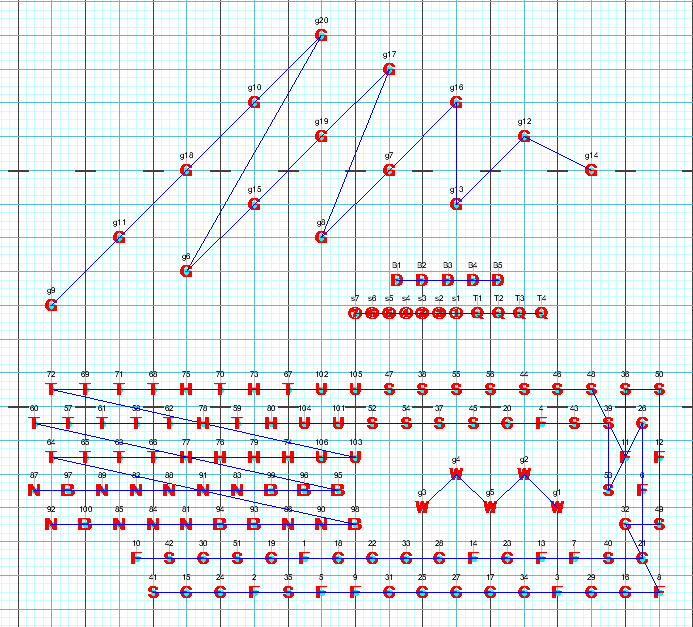

Post your comment on this topic.