The Count Editor is an editor which is used to insert or remove counts from a drill. This editor can also be used to shorten or lengthen transitions.
Shortening or Lengthening Transitions
This function of the Count Editor is particularly useful if you need to make changes to an existing drill file. When editing a file using the Shorten/Lengthen Transition option, 3D will automatically recalculate the transition and steps needed to get from the beginning to the end of the transition, depending on your input in the Count Editor. Simply put, once you specify how you would like to change the transition, 3D takes care of the rest.
To shorten or lengthen a transition, your anchors must be spread on the Count Track. If you haven’t already, we recommend setting page tabs to indicate where each form (or set) “hits”.
- Click on the ending page tab (where your transition “hits” the form) so your Red Anchor is on the ending page tab, and your Yellow Anchor is on the previous set.
- In the Utilities menu, open the Count Editor. Select Shorten/Lengthen Transition.
- A new window will appear with various options on how to change the transition; by adjusting the total transitional counts, by expanding by X counts, or by shrinking by X counts
Let’s say we had a 16 count transition that we wish to reduce to 8 counts. For this example, you could either choose the 1st option, to change the transition to “8” counts, or the 3rd option, to shrink the transition by “8” counts. Either option would yield the same result.
If we decided we needed to lengthen our 16 count transition by 8 counts, we could either choose the 1st option and change the transition to “24” counts, or the 2nd option (expand by “8” counts).
Add or Remove Counts in a Drill
The Add/Remove Counts in Drill option is most useful when you are needing to edit the total number of counts in a drill file. By default, a 3D drill file has 300 counts in the file. If the movement of drill you’re designing requires more counts than 300, we would need to add counts in this drill file to accommodate.
To add or remove counts in a drill file, go to the Utilities menu and choose Count Editor. Select the Add/Remove Counts in Drill option.
A new window will appear with various options on how to add or remove counts in the drill file.
When adding (inserting) counts to a drill, you’ll have the option to either add counts after count X (which you specify), or at the end of the file.
When removing counts from a drill, you can specify where you would like to pull the counts from.

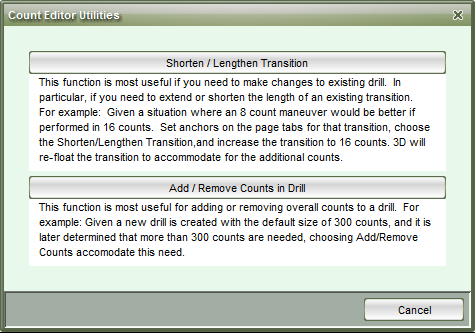


Post your comment on this topic.