If your show calls for performers to travel beyond the boundaries of the performance area (for example, outside of the sidelines, or into the endzone of a football field), you’ll definitely want the ability to print drill charts that show the positions for those performers for your reference.
By default, 3D only prints inside the red bounding box for your drill’s performance area that is specified in the Grid Designer. You can print beyond the bounding box by doing either of the following:
Load a Preset Grid
3D comes packed with various grid templates for your disposal. In the Grid Designer, click Load for the preset grids. This will open a file explorer, allowing you to select which grid template to load. There are templates with appropriate markings for each football field, all with extra room at the sides and ends of the field. Select the grid that would be appropriate for you, then press OK to commit the change in the Grid Designer.
Add Minor Division Lines to the Grid
If you have customized the grid for you drill, the 1st option would probably not be in your best interest, as you would be loading a template and replacing any revisions you made to the grid. To keep your current grid style intact while still accommodating for printing beyond the boundaries of the performance area, we’ll need to add a few minor (sub) division lines to the grid. To do so, open the Grid Designer from the Utilities menu.
The grid designer is zoomed in to the performance area to make it as large as possible. Because of this, you’ll most likely want to zoom out (away) from the performance area, so you can see precisely where on the grid you’ll be adding additional lines.
To do so, click the zoom out button until you have adequate space to add your division lines.
Then click and drag the minor lines onto the grid, from their respective anchors (upper right for side line (horizontal), or lower left for end zones (vertical)).
You’ll want to add minor lines for BOTH sides of the performance area, even if you don’t cross over both boundaries.
For example, if you need to print 4 steps outside the front side line, you’ll want to add minor lines 2.5yds outside of both side lines. See the picture below for reference.
This gives 3D the proper reference points when printing beyond the standard boundaries of your performance area. You do not need to add minor lines on all 4 sides of the performance area if you only exceed one side.



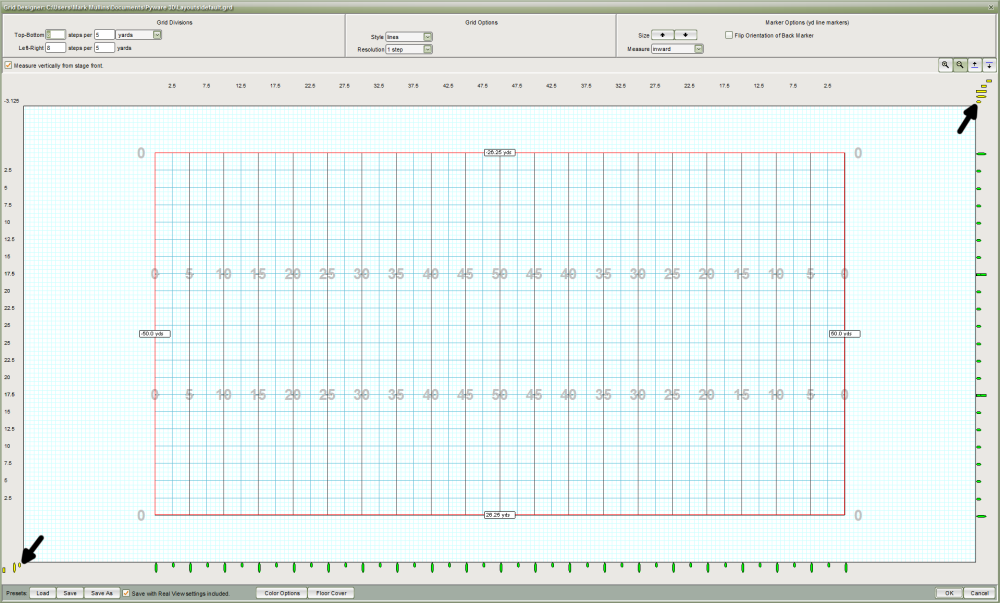

Post your comment on this topic.